Hi, how can I insert a voki in an genially presentation? thank's!
Відповідь

Hi Laine-
Hope you are doing well
Please follow the below steps to insert your Voki into your Genially presentation:
1) Login to your Voki account and open the Voki that you would like to insert to Genially.
2) Click on SHARE icon for that particular Voki ( Screenshot for reference: https://prnt.sc/1qmb15p )
3) You will get multiple options to share your Voki, out of all those choose EMBED CODE option and then get the "No JavaScript" code ( Screenshot for reference: https://prnt.sc/1qmb3h2 )
4) Now, get back to your Genially account and create a presentation.
5) After selecting template and page for your presentation, you will be redirected to a new window where you will be able to start your presentation
6) On the left of your screen, you will see multiple options (i.e. dashboard), you simply need to click on INSERT and then on OTHERS. It will allow you to paste your embed code in there. (Screenshot for reference: https://prnt.sc/1qmb9p9 )
Once done, simply save it or publish it.
Hope it helps
If you still experience any trouble with your Voki, please feel free to write us on support@voki.com
We will be more than pleased to assist you further
Thanks

Hi Laine -
Just to verify - did you select the "No JS" embed code?
Please send a note to support@voki.com and attach a screenshot of what you see - or a link to the Genially presentation where the problem can be seen. We will look into it & advise.
Thanx

Hi Laine,
Please try removing cache cookies from your browser and then try.
Here's how to remove cache cookies -
https://clear-my-cache.com/
And while getting the embed code for your Voki, please make sure that you are getting the "No JavaScript code"
It works perfectly fine.
In case the issue still persists, please feel free to write us on support@voki.com
We will be more than pleased to assist you to fix it.
Thanks
Служба підтримки клієнтів працює на UserEcho


Hi Laine-
Hope you are doing well
Please follow the below steps to insert your Voki into your Genially presentation:
1) Login to your Voki account and open the Voki that you would like to insert to Genially.
2) Click on SHARE icon for that particular Voki ( Screenshot for reference: https://prnt.sc/1qmb15p )
3) You will get multiple options to share your Voki, out of all those choose EMBED CODE option and then get the "No JavaScript" code ( Screenshot for reference: https://prnt.sc/1qmb3h2 )
4) Now, get back to your Genially account and create a presentation.
5) After selecting template and page for your presentation, you will be redirected to a new window where you will be able to start your presentation
6) On the left of your screen, you will see multiple options (i.e. dashboard), you simply need to click on INSERT and then on OTHERS. It will allow you to paste your embed code in there. (Screenshot for reference: https://prnt.sc/1qmb9p9 )
Once done, simply save it or publish it.
Hope it helps
If you still experience any trouble with your Voki, please feel free to write us on support@voki.com
We will be more than pleased to assist you further
Thanks