
Hi,
Hope you are doing well.
I am sharing the steps with you to add your own background image(along with screenshots).
1) Login to your account and then CREATE a new voki OR edit an old voki.
2) Then click on BACKGROUND image icon as shown in the screenshot: https://prnt.sc/sm1h5x
3) Once you will click on that icon, you will see a new icon i.e. 'background library' icon, click on it. Here is the screenshot:
4) Once done, you will notice an icon with '+' sign, that's the icon to add custom background, click on it. Here is the screenshot: https://prnt.sc/sm1nkp
5) The moment you click on it, a prompt will appear on your screen giving you to multiple options to add background from, click on the FOLDER icon. Here is the screenshot: https://prnt.sc/sm1p9n
6) Once added, you can choose the same background again and again from your background library.
If you experience any other trouble or for any other queries, please feel free to write us on: support@voki.com
We will be more than pleased to assist you further.
And regarding your second concern, as if now, unfortunately, it is not possible to create an avatar using your own photo in VOKI. However, feedback well received. We will look into it and if there will be any possibility for this to happen, then, we will try to implement it to VOKI.
However, this feature of creating your an avatar is available in our other product which is SITEPAL.
To check it out, please go through this link once: https://sitepal.com/
You can give it a try, you will get 15 day free trial for all plans for Sitepal.
Create your own photo face feature is available in GOLD or PLATINUM plan for sitepal.
Best Regards,
Gurpreet

Hi Marshall -
Your screenshot cuts just above the button you need... :-)
Hope this helps, regards,
Gil
The Voki Team
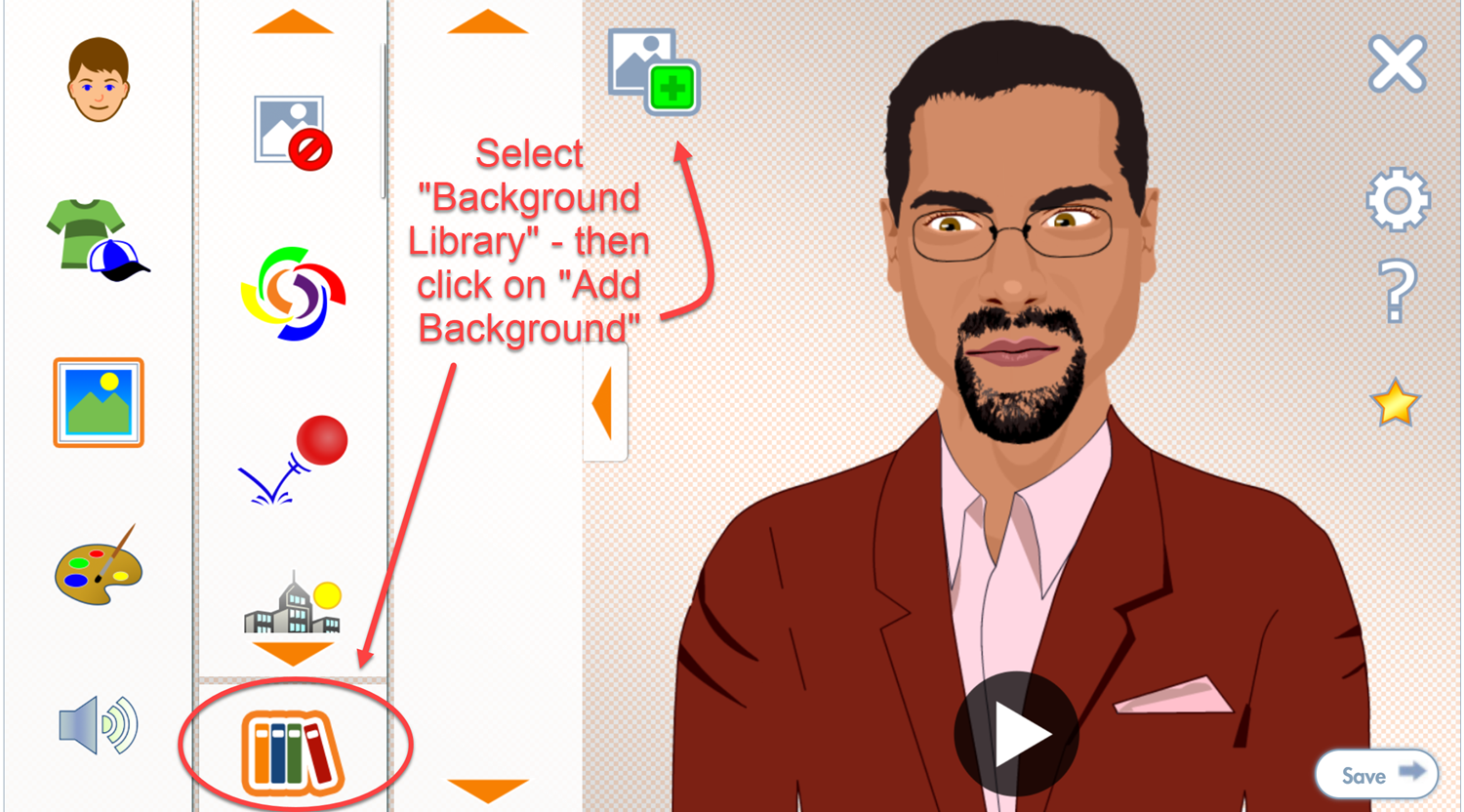

The steps seem easy to add your own background. However, I don't see that option when I try to create one?
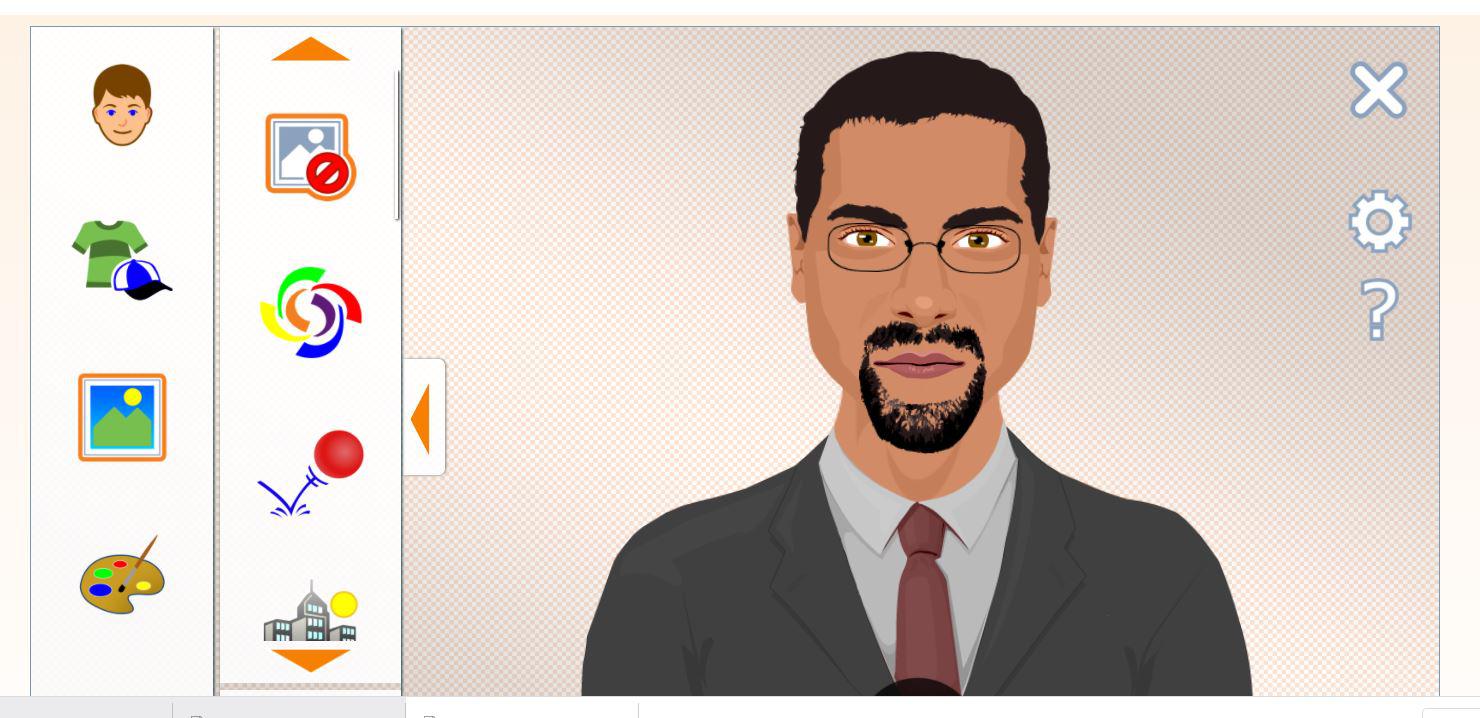

Perfect! Thank you!
Another question- Is there a way to duplicate in the "Create" function? I see that it can be done in Presentation, but haven't found it in Create.

Nevermind! I think I figured it out. Same idea as the background. Click on the books under face!

Right! The "books" are intended to signify "library" :-)
Glad I was able to help!
Customer support service by UserEcho



Hi,
Hope you are doing well.
I am sharing the steps with you to add your own background image(along with screenshots).
1) Login to your account and then CREATE a new voki OR edit an old voki.
2) Then click on BACKGROUND image icon as shown in the screenshot: https://prnt.sc/sm1h5x
3) Once you will click on that icon, you will see a new icon i.e. 'background library' icon, click on it. Here is the screenshot:
https://prnt.sc/sm1mc0
4) Once done, you will notice an icon with '+' sign, that's the icon to add custom background, click on it. Here is the screenshot: https://prnt.sc/sm1nkp
5) The moment you click on it, a prompt will appear on your screen giving you to multiple options to add background from, click on the FOLDER icon. Here is the screenshot: https://prnt.sc/sm1p9n
6) Once added, you can choose the same background again and again from your background library.
If you experience any other trouble or for any other queries, please feel free to write us on: support@voki.com
We will be more than pleased to assist you further.
And regarding your second concern, as if now, unfortunately, it is not possible to create an avatar using your own photo in VOKI. However, feedback well received. We will look into it and if there will be any possibility for this to happen, then, we will try to implement it to VOKI.
However, this feature of creating your an avatar is available in our other product which is SITEPAL.
To check it out, please go through this link once: https://sitepal.com/
You can give it a try, you will get 15 day free trial for all plans for Sitepal.
Create your own photo face feature is available in GOLD or PLATINUM plan for sitepal.
Best Regards,
Gurpreet